🍪 Cookies Info

How do we use them, and which do we use.
Our website does not store any information that would, on its own, allow us to identify individual users of this service without their permission. Any cookies that may be used by this website are used either solely on a per session basis or to maintain user preferences.
The cookies we use are the following:
- gdpr-cookie
- csrf
- var_post_
- ci_session
"GDPR-UK"
Cookie used on the website and blog platform.
This cookie is used to improve the user experience, and the integrity of the forms, if submitted.
This Cookie 'gdpr-cookie' captures the user's personal data namely, the name, email address, phone number, and any other identifiable personal information if submitted. In addition to this data it also captures the date and time.
BGD does not request any bank account details from our customers on the web forms.
This cookie, if accepted, will remain for a maximum period of 30 days. After this period of 30 days, you will be asked to accept the «gdpr-cookie» cookie.
The site works correctly if this Cookie is not used, however, when submitting a contact form, it may not work correctly therefore, it is recommended that you accept this cookie if you need to submit the form.
The user can always delete this cookie in his browser, through the settings -> clear history -> delete cookies or, by pressing the 'Padlock' in the address bar then press 'cookies' select the desired cookies and press 'delete'.
Cookies "csrf" and "ci_session"
These cookies are used on the website and Blog platform.
Cookie csrf
This cookie allows the website and/or Blog to safely respond to an action that the user can perform, namely, save content, create or schedule publications, complete a form, enter the blog, register on the Blog, or retrieve access data.
This cookie is active whenever the user visits the Blog as long as you accept the Essential cookies.
This cookie captures user data, eg; 'login' or 'registration' or 'email' data in case you need to retrieve the data for access, however, this data is protected using cryptographic hash functions among other methods on the platform, in addition to these methods, the platform has a protocol TLS 'Transport Layer Security'.
This cookie has a duration of 2 hours.
The Blog does not work correctly if this cookie is not used, for the purposes to which it refers.
Simple navigation through the Blog, for example; Reading content, saving or sharing content (via social networks), does not require the acceptance of this cookie.
The user can always delete this cookie in his browser, through the settings -> clear history -> delete cookies or, by pressing the padlock 'Padlock' in the address bar then press 'cookies' select the desired cookies, and press 'delete'.
Cookies var_post_ and ci_session
These cookies are used to improve the user experience, thus maintaining the consistency of navigation and viewing of the BGD Blog platform.
These cookies are active whenever the user visits the Blog.
The cookie var_post_ capture information, namely, viewing posts (Hits) only, (var_post_ followed by the post number)'.
The 'ci_session' cookie is used to identify the type of browser and device used, eg; browsers google chrome, safari among others, and devices like smartphones, laptops, desktops among others.
These cookies, "var_post_ and ci_session" do not capture any personal data, eg; name, email address, or phone number.
These cookies have a duration of 2 days.
The Blog works correctly if the user does not accept these "Cookies".
The user can always delete this cookie in his browser, through the settings -> clear history -> delete cookies or, by pressing the padlock 'Padlock' in the address bar then press 'cookies' select the desired cookies, and press 'delete'.
However, disabling or deleting cookies, can partially or totally affect your browsing experience on the website or blog.
All browsers allow the user to accept, refuse, or delete cookies, namely by selecting the appropriate settings in the respective browser. You can configure cookies in the "options" or "preferences" menu of your browser.
Although we do not use the "Google Analytics" tools for monitoring our website, we decided to make the following available to interested parties:
To provide visitors with a greater choice about how their data is collected by Google Analytics, Google developed the Google Analytics Browser Opt-out Add-on. The add-on communicates with the Google Analytics JavaScript (ga.js) to indicate that information about the website visit should not be sent to Google Analytics. The Google Analytics Browser Opt-out does not prevent information from being sent to the website itself or to other web analytics services.

Types of Cookies
There are many different types and uses of cookies, but most can be classified in a different ways.
First Party Cookies
One of the key attributes of a cookie is its 'Host' - this is the domain name of the site that ultimately sets the cookie. Only the host domain can retrieve and read the contents of the cookie once it has been set.
If the host name is the same as the domain in the browser address bar when it is set or retrieved, then it is a First Party Cookie.
First party cookies are only set or retrieved by the website while you are visiting it, so they cannot normally be used to track activity or pass data from one site to another. However the owner of that website can still collect data through their cookies and use that to change how the website appears to the user, or the information it displays.
Of course they can also collect the data and use it outside their website, and even sell it on to other organisations. However, if they do this it must be explained in the site's privacy policy.
Most desktop browsers allow you to see a list of the cookies that have been set – and they will normally be listed by the host domain value.
Third Party Cookies
If the host domain for a cookie is different to the one in the browser bar when it was downloaded, then it is a third party cookie.
They are usually placed in a website via scripts or tags added into the web page. Sometimes these scripts will also bring additional functionality to the site, such as enabling content to be shared via social networks.
For example, if you visit a site that has a YouTube video in one of its pages. This has been included by the website owner, using a piece of code provided by YouTube. YouTube will then be able to set cookies through this code, and know that you have watched that video, or even just visited the page the video is in.
Online advertising is the most common use of third party cookies. By adding their tags to a page, which may or may not display adverts, advertisers can track a user (or their device) across many of the websites they visit.
This allows them to build up a 'behavioural profile' of the user, which can then be used to target them with online ads based around their 'calculated' interests.
Use of cookies for this purpose is often seen as intrusive and an invasion of privacy. Such activity is one of the drivers behind the development of new privacy laws, especially the EU Cookie Law.
Session Cookies
Session Cookies are only stored temporarily in the browser's memory, and are destroyed when it is closed down, although they will survive navigating away from the website they came from.
If you have to login to a website every time you open your browser and visit it - then it is using a session cookie to store your login credentials.
Many websites use session cookies for essential site functions, and to make sure pages are sent to the browser as quickly and efficiently as possible.
Persistent Cookies
As the name suggests, this type of cookie is saved on your computer so that when you close it down and start it up again, it can still be there.
Persistent cookies are created by giving them an expiry date. If that expiry date is reached, it will be destroyed by the computer. If the expiry date is not set then it is automatically a session cookie.
The expiry date will normally be saved as the time the cookie was first created plus a number of seconds, determined by the programmer who wrote the code for the cookie. However, there is no real limit on the expiry date - so it could be set to be 20 years in the future. In addition, if you revisit the website that served up the cookie, it may automatically place an updated version on your computer - with a revised future expiry date.
If you login into a website, then shut down your computer, start it up again, and go back to the website to find you are still logged in - then it is using a persistent cookie to remember you.
Persistent cookies are also used to track visitor behaviour as you move around a site, and this data is used to try and understand what people do and don't like about a site so it can be improved. This practice is known as Web Analytics. Since Google started providing its own analytics technology free of charge to website owners, almost all websites use some form of it - although there are also paid-for services available to rival Google's.
Analytics cookies are probably the most common form of persistent cookies in use today. However, persistent cookies can also, oddly, have a shorter life span than some session cookies, as they can be coded to be destroyed within a second or two of being set, whereas a session cookie will always last until you close down your browser.
Secure Cookies
Secure cookies are only transmitted via HTTPS - which you will typically find in the checkout pages of online shopping sites.
This ensures that any data in the cookie will be encrypted as it passes between the website and the browser. As you might imagine – cookies that are used by e-commerce sites to remember credit card details, or manage the transaction process in some way, would normally be secure, but any other cookie might also be made secure.
HTTPOnly Cookies
When a cookie has an HTTPOnly attribute set, the browser will prevent any client script in the page (like JavaScript) from accessing the contents of the cookie.
This protects it from so-called cross-site-scripting (XSS) attacks, where a malicious script tries to send the content of a cookie to a third party website.
Super cookies and Zombie Cookies
Super Cookies
The term 'Super Cookie' (or sometimes Supercookie) is usually applied to tracking technologies that are not regular HTTP cookies and are stored in a different way on a user’s machine.
This makes them harder to find and get rid of - because they can't be removed using the regular privacy controls found in most browsers.
Adobe Flash applications sometimes use local file storage to optimise performance - and these files, known as Local Storage Objects, can also be used for tracking purposes, so they are sometimes labelled as 'supercookies'.
Zombie Cookies
So called zombie cookies, are technologies that are used to re-spawn regular http cookies after they have been deleted by users.
The practice of using zombie cookies is clearly intended to circumvent users’ attempts at controlling their privacy, and therefore is widely frowned upon. In many circumstances the use of zombie cookies would be a breach of privacy laws and regulations. However their use is rare.

How to Manage Cookies
Almost all modern browsers provide ways for you to control how your computer handles cookies. This includes the ability to block all or different types of cookies – and preventing them from being placed on your machine in the first place. They also enable you to delete the cookies that you already have. However each browser is different – and some offer more fine-grained control than others, or at least control that is easier to find.
Anyone wishing to take better control over their online privacy would be well advised to spend some time familiarising themselves with the controls in their browser. However, below we provide a bit of an overview for the most common browsers.
Browsers are of course found on smartphone and tablets as well as traditional computers. Generally speaking smartphone browsers do not provide anywhere near the level of functionality in respect of cookie controls that ones on your PC or laptop do. However this is changing quickly so it is worthwhile trying to find out what controls you can make use of.
Cookie Settings Available by Browser
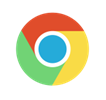
Google Chrome
Google Chrome provides quite a good level of control over cookies. These can be found under the ‘Settings’ menu, which you can get to by clicking on the spanner icon in the top right-hand corner.
Under ‘Advanced Settings’ you can find a section dedicated to Privacy, which includes being able to clear your browsing history – which has several settings options, including deleting all your cookies.
You can also use Chrome to send a ‘Do Not track’ signal to the websites you visit.
However, the ‘Content Settings’ button also gives access to further controls including the ability to list all cookies and delete them individually. This list also includes HTML5 local storage and databases that modern sites sometimes use instead of cookies.
See documentation: Google Chrome

Firefox
With Firefox you get to the cookie settings by clicking in the menu box in the top right-hand corner and selecting ‘Options’. On the pop-up, then select the ‘Privacy & Security’ panel.
With Firefox you can choose your level of content blocking – Standard, Strict, or Custom. You can also set functionality known as Do Not Track (DNT), however there is no guarantee at the moment that a website will respect that request – and there are no legal requirements for them to do that.
You can also set your preferences for what Firefox will record of your browsing history, including the way it treats cookies. For example, you can choose to accept third party cookies, but have them deleted when you close the browser. Like with Chrome you can also see a list of all the cookies saved and either delete them all or delete just the ones you don’t like.
See documentation: Mozilla Firefox
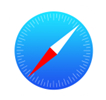
Safari (Desktop)
On Safari, you can manage cookies by going to Preferences and clicking Privacy. Here you have options to Prevent cross-site tracking, Always block cookies, remove stored cookies and data, and see which websites store cookies or data.
The Prevent cross-site tracking option is now turned on by default for all new versions of Safari, this option will automatically block all third-party cookies from sites that Safari has found to have the ability to track users.
To remove all or selected cookies, click Manage Website Data under remove stored cookies and data.
See documentation: Safari (Desktop)
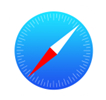
Safari (Mobile)
On Mobile devices the settings within Safari are similar to those of desktop.
To manage cookies on Safari mobile, go to Settings > Safari. Here under the Privacy & Security header you can toggle functionality to Prevent Cross-Site Tracking, Block All Cookies, and set Do Not Track requests.
To Delete history, cache, and cookies you can click Clear history and Website Data – this will clear everything. For more granular choice, go to Advanced > Website Data.
See documentation: Safari (Mobile)

Microsoft Edge
With Edge you can delete cookies by going to Settings in the top right-hand corner. Go to Clear browsing data and select Choose for what to clear.
To manage cookies select View advanced settings under the settings panel. Under advanced settings there is a section call Privacy and services. This is where you can manage multiple privacy settings, including cookies. Here you have the choice to block all cookies, only third-party cookies, or do not block cookies.
See documentation: Microsoft Edge

Internet Explorer
In most recent versions of Internet Explorer, you select the cog icon, choose ‘Internet Options’ from the drop-down menu, then select the ‘Privacy’ tab in the pop-up that appears. Select the ‘Advanced’ button for a more custom setting for allowing or blocking first and third-party cookies.
It also enables you to create lists of sites where you always want to allow or block cookies. However, it does not give you the ability to list the cookies you have, or selectively delete them, through this menu.
To do that – you have to use the ‘Developer Tools’, which you can get to either from the cog icon, or by hitting the F12 button on your keyboard. Then select the ‘cache’ menu and view or clear cookies options in the drop down. The problem with this is that have to be on the site in question to do this, and it is not particularly user friendly – most people would be put off by the idea of using the developer tools, because they are not developers!
Under the Internet Options>General tab you also have a tick box that you can set to delete your browsing history when you shut it down. Ticking this will mean all your cookies are deleted when you close your browser.
From Internet Explorer 10 onwards, Microsoft introduced Do Not Track functionality. This will usually have been switched on by default when the browser was first installed. To check your own settings, go to Internet Options>Advanced. Scroll down to the Security Settings, and there you will find a tick box labelled ‘Always send Do Not Track header’. If you tick or un-tick this box, you will need to re-start the browser for the change to take effect.
See documentation: Internet Explorer

Opera
To clear cookies and other browsing data in Opera go to Settings. This will open a left sidebar, here click Advanced > Privacy & security > Clear browsing data.
Now you will be able to choose the type of data and timeline that you want to clear. The two data types are basic and advanced. Basic includes browsing history, cookies, and other site data, while advanced includes download history, news usage data, passwords, autofill form data, content settings, hosted app data, and media licenses.
See documentation: Opera
If you have any conserns regarding our cookies! Please, contact us.